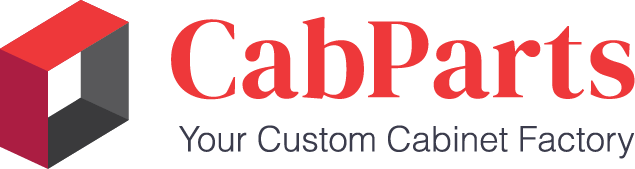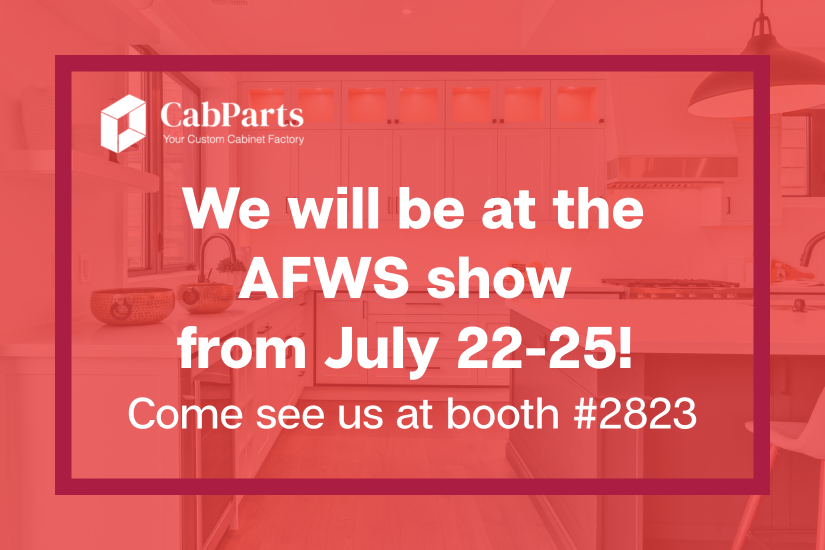CabParts Online How-To Hub
Starting or Editing a
CabParts Online Order
Learn how to quickly log in, start a new order, or edit an existing quote using CabParts Online, powered by Mattersmith. Whether you’re continuing a saved project or beginning a new one, this step-by-step guide walks you through everything from login to order submission.
In this video, we cover:
- How to log in to CabParts Online
- How to access and edit previous cabinet or closet orders
- How to start a new job using the 3D Builder catalog
- Where to enter job details, material presets, and shipping info
- Tips for managing and submitting orders efficiently
Whether you’re a cabinetmaker, designer, or builder, CabParts Online simplifies the custom cabinet ordering process with digital tools tailored for professionals.
Setting the Job Information
In this quick tutorial, learn how to correctly enter customer and job details in CabParts Online, powered by Mattersmith. Whether you’re working on a new cabinet or closet order or resuming a quote in progress, this video ensures your project is properly tracked and ready for submission.
You’ll learn how to:
- Log in and select an existing order
- Set or update shipping preferences (Will Call or Prepay & Add)
- Autofill and edit customer and contact details
- Add project name and area (e.g., kitchen, bath, etc.)
- Ensure all required fields are completed before submitting the job
Having accurate job information helps streamline communication, order tracking, and shipping logistics—saving your team valuable time and ensuring orders are processed without delays.
Setting the Presets
In this step-by-step tutorial, learn how to efficiently set presets in CabParts Online, powered by Mattersmith. Presets act as universal job variables, streamlining cabinet and closet component entry across all line items in your order. With just a few clicks, you can pre-define materials, construction styles, hardware settings, toe kicks, drawer boxes, and more—saving time and reducing errors.
You’ll learn how to:
- Log into CabParts Online and access an existing job
- Understand how presets affect global vs. individual line item settings
- Select case materials, construction methods, toe kick options, and drawer configurations
- Manage hinge drilling, drawer slides, and hardware instructions
- Save your preset selections before entering cabinets
💡 Pro tip: Always set presets before adding cabinets to avoid overriding work—or be aware how edits affect your line item entries.
How to Use Custom Materials in Your Cabinet Order
CabParts Online gives you access to a wide selection of in-stock cabinet and closet materials—but what if your project calls for something not listed in the system? In this step-by-step tutorial, we’ll show you exactly how to specify and submit custom materials when placing your cabinet order.
Learn how to:
- Select custom materials in the CabParts Online order system
- Assign material and edge band references using preset fields
- Use the downloadable Custom Materials Order Form
- Submit material specs and receive accurate pricing adjustments
Whether you’re sourcing specialty laminates, wood panels, or grain-matched edge banding, CabParts makes it easy to build with the materials your clients want. If we can source it, we can build with it—flat-packed and custom-made to your specs.